We are beginning Thunderbird Picture Challenge II with a clean slate - do not worry if you choose a challenge that has been given in the past. However, participants should not post the same picture that they used for the same challenge on the previous thread. Keep in mind that pictures used on this thread are not eligible to be submitted for the Thunderbird of the Month Contest.
Thunderbird Picture Challenge II Rules:
How to Post a Picture Image in Your Post:
1 - post it in your gallery
2 - in your gallery click on your picture thumbnail to bring up a larger picture.
3- right click on your larger picture and select Copy in the drop down window.
4- select the place in your post where you would like the picture to appear and right click on that location then select Paste in the drop down window.
The picture will appear in the location you selected.
First Challenge:
To be made by Dot Lang (5bird7)
Thunderbird Picture Challenge II Rules:
- The picture must contain your Thunderbird, one you were driving immediately prior to when the picture was taken or one that fulfills specific requirements of the challenge.
- No photoshopping is allowed (unless specifically called for in a specific challenge).
- Picture must have been taken by yourself or another TBN member.
- Please try to submit pictures that haven't been seen multiple times on TBN already or in the previous challenge thread.
- For us to better appreciate them, please post your pictures as an image rather than an attachment. Instructions on how to do so are listed below.
- If a challenge is not met within 5 days, a new topic is picked by the last member to post a successful challenge picture (or the thread originator if things get too far off track).
- To prevent the thread from getting bogged down, the challenger should select the challenge winner within 3 to 5 days.
- When possible, the challenger should post a picture that fulfills their own request when they determine which photo has met their challenge the best.
How to Post a Picture Image in Your Post:
1 - post it in your gallery
2 - in your gallery click on your picture thumbnail to bring up a larger picture.
3- right click on your larger picture and select Copy in the drop down window.
4- select the place in your post where you would like the picture to appear and right click on that location then select Paste in the drop down window.
The picture will appear in the location you selected.
First Challenge:
To be made by Dot Lang (5bird7)


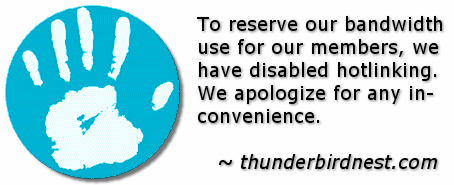



Comment